Upgrading DCRDEX standalone version
The standalone vision of DCRDEX gets all the latest features, updates and improvements at point of release.

Decrediton’s version of DCRDEX is very much predetermined by Decrediton’s release cycle, and as such, tends to be updated when major releases become available or significant bug fixes need to be implemented. The standalone vision dexc, on the other hand, gets all the updates and improvements at point of release, including experiment features, as we saw in the previous market maker video.
In the future, dexc will get system-specific installers, which will make the upgrade process standardised and more streamlined. For now, replacing your pre-built system binaries with the new version is the default upgrading process.
Although this is relatively straightforward, people that are not used to upgrading their software in this way may find it helpful to see the process in action.
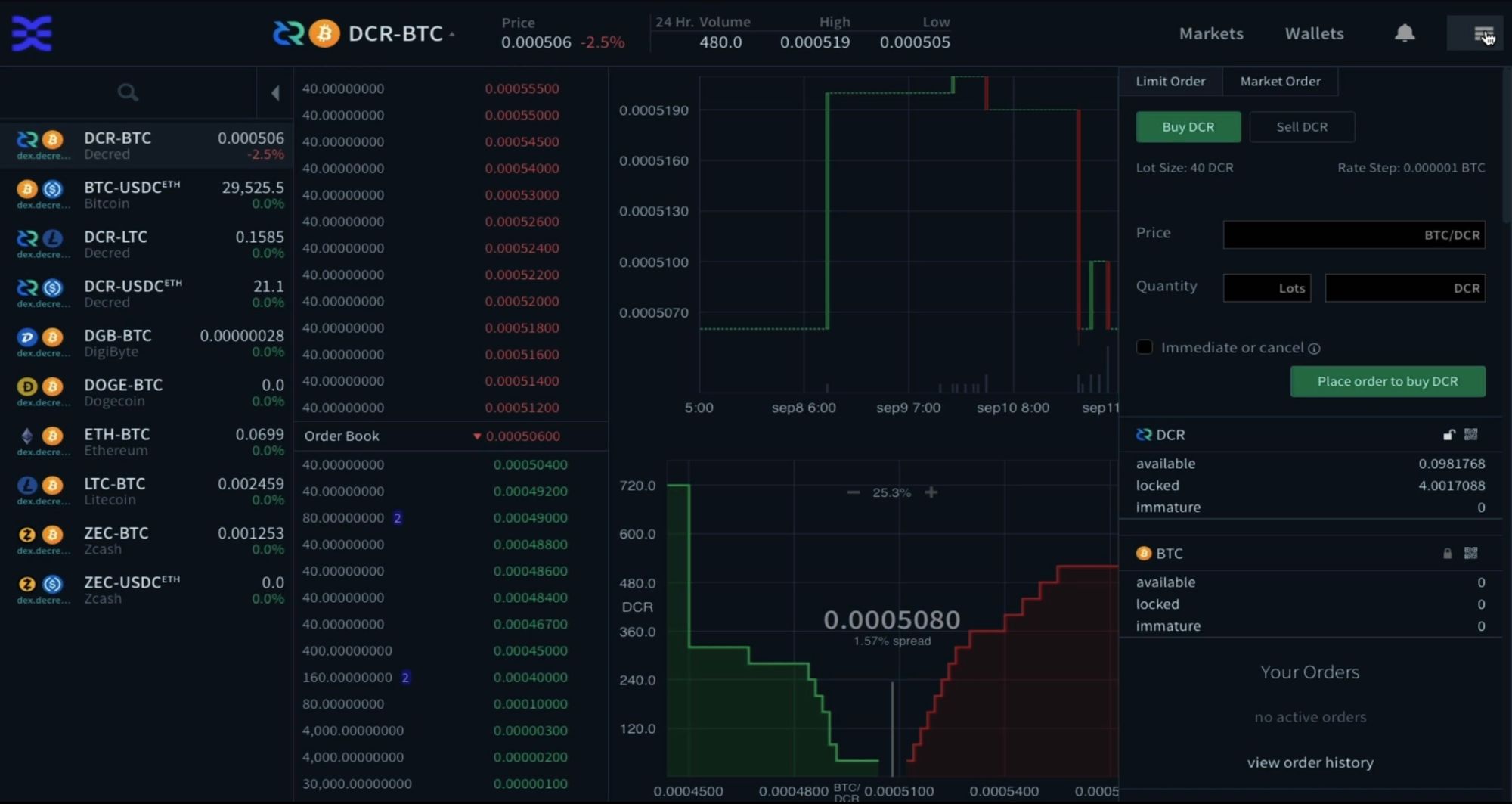
Key points:
- Download latest version
- Replace pre-built system binaries
- run using command ./dexc
Installing the upgrade
Firstly, locate your installed dexc folder. You can put this in a location of your choosing, but as you may recall from the dexc install video, we placed ours in the document's folder.
Next open dex.Decred.org. Scroll down to the standalone link and click. As the version in the link isn’t the latest, we need to click on the “releases” link in the navigation area, which shows us the latest version. Currently, DCRDEX 0.6.3.
Download the appropriate version for your operating system. In my case, I’m on a Mac, so I’ll download the Darwin version.
Once downloaded, head over to the downloads folder and unzip the package. Drag and drop the folder or copy and paste into your document's area. Head over to your documents and delete the old dexc folder. In my case, the version that say 0.6.2.
Select the new dexc folder, then right click and select the “New Terminal at Folder” option
Enter the command ./dexc
If you get a permission's error, you’ll need to allow in your “Privacy and Security” settings. Once complete, re-enter the ./dexc command in the terminal.
dexc is now upgraded and running
Although this has finished the upgrade process, it’s worth opening the new version to make sure everything is working as expected and to see the new features and improvements.
Coping the address given in the terminal into your web browser and sign in.
Once DCRDEX is open, you’ll need to wait for the software to sync the active wallets before you can make a trade. It’s also worth waiting for the wallets to sync before you attempt to close the software. In my case, the dcr fidelity bond has expired, so I’ll need to wait for two block confirmations before I can trade or close the software.
Once finished, sign out of DCRDEX and in the terminal press “ctrl + c” together to stop dexc from running. Once the shutdown sequence is completed, it’s safe to close the terminal, and you're done.





Comments ()